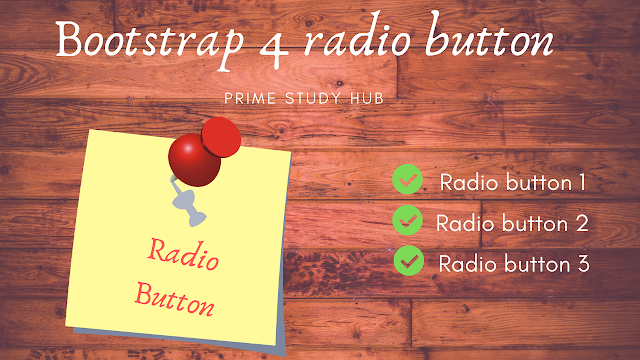 |
| Bootstrap 4 radio button |
It covers Bootstrap 4 Radio Button Group, Radio Button Style, Stacked, Inline and Without labels Radio Button and More. Follow these practices to improve the brand identity to your website.
Radio button is a best way to make a single choice among many different options.
STACKED RADIO BUTTON
This is the default radio button. Any number of radios that are created will be vertically stacked and appropriately spaced with .form-check class by adding into your input element.Follow the below example to understand in depth.
<div class="form-check">
<input class="form-check-input" type="radio"
name="Radios" id="Radio1" value="Option1">
<label class="form-check-label" for="Radio1">
Option1
</label>
</div>
Bootstrap 4 stacked radio button component
Remember to follow these steps while creating a Radio Button.
Remember to follow these steps while creating a Radio Button.
- Include Bootstrap 4 CSS link to your website either by CDN or your local repository that should be referenced in your website. For CDN, Use this URL: https://maxcdn.bootstrapcdn.com/bootstrap/4.0.0/css/bootstrap.min.css
- Reference should be like this <link rel="stylesheet" href="https://maxcdn.bootstrapcdn.com/bootstrap/4.0.0/css/bootstrap.min.css">
- Add .form-check-input class to your input radio element.
- Add value to your input radio element
CHECKED RADIO BUTTON
In order to set the radio button selected by default, you can simply add checked attribute to your input element.<input class="form-check-input" type="radio"
name="Radios" id="Radio1" value="Option1" checked>
RADIO BUTTON GROUP
To group radio buttons on the same horizontal row by simply adding .form-check-inline class to any .form-check input element.<div class="form-check form-check-inline">
<input class="form-check-input" type="radio"
name="Radios" id="Radios1" value="option1">
<label class="form-check-label" for="Radios1">
Option1
</label>
</div>
Bootstrap 4 radio button group componentWITHOUT LABELS
Include .position-static class to your radio input element that don't have any label text. Remember you can still provide some form of label by adding aria-label attribute to your input element.<div class="form-check">
<input class="form-check-input position-static" type="radio"
name="Radios" id="Radios1" value="option1">
</div>
Note: If you don't add .position-static class to your input element, it won't display the radio when you have more than one radio button.DISABLED RADIO BUTTON
To disable the action of your radio button, you need to include disabled attribute to your radio button input element like below,<input class="form-check-input" type="radio"
name="Radios" id="Radio1" value="Option1" disabled>
Comments